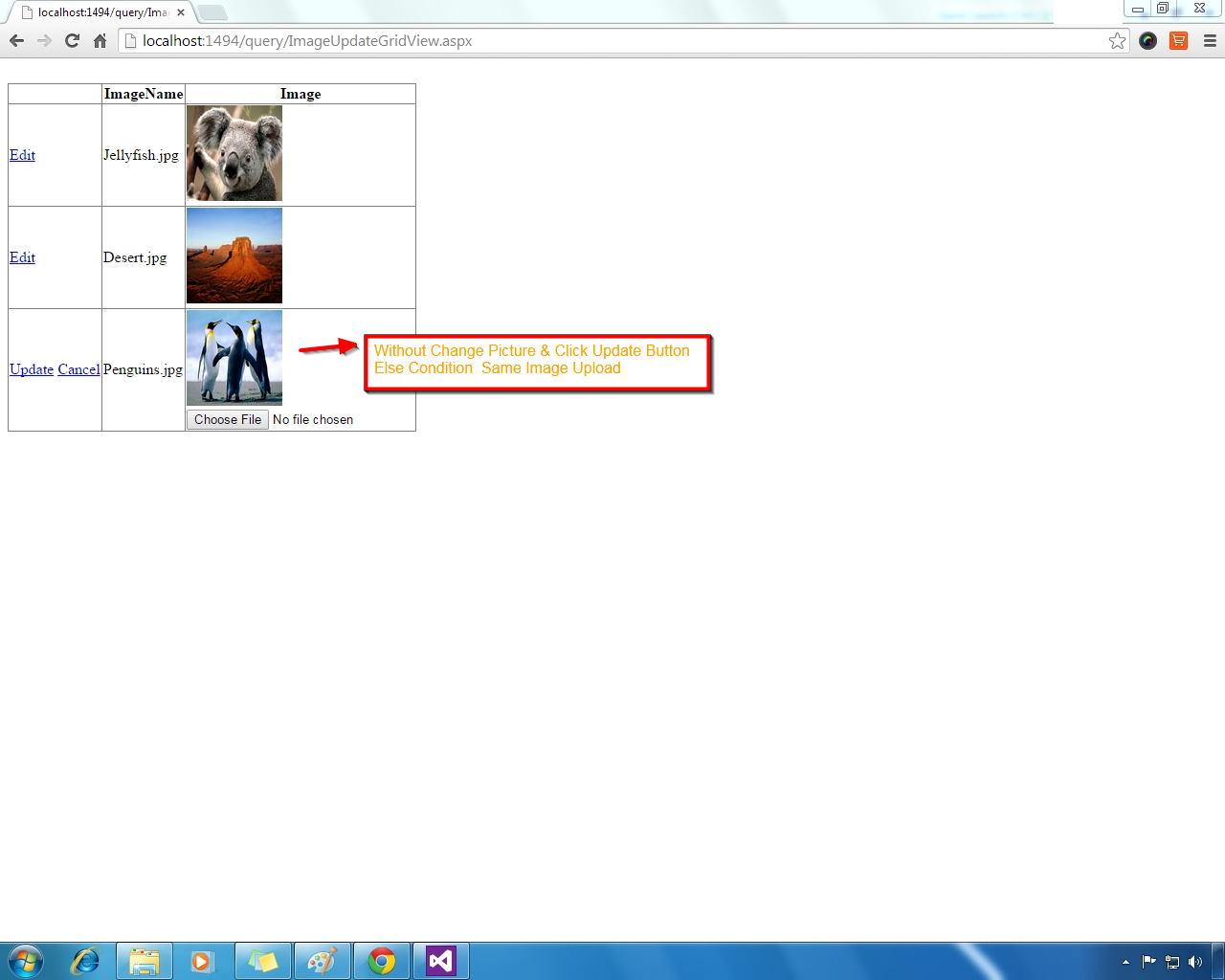Tuesday, 30 December 2014
Monday, 29 December 2014
Image Update in GridView Using Asp.Net C#
Image Update in GridView
GridView Display Image if you want to Change Image Update Run Time.
Multiple Image Upload
Image Update in Gridview
Show Image Preview
Restrict Upload File Size
Image Insert Bind GridView
Without Database Upload Image Show
DEMO

HTML CODING
C# CODING

GridView Display Image if you want to Change Image Update Run Time.
Multiple Image Upload
Image Update in Gridview
Show Image Preview
Restrict Upload File Size
Image Insert Bind GridView
Without Database Upload Image Show
DEMO

HTML CODING
<html xmlns="http://www.w3.org/1999/xhtml">
<head id="Head1" runat="server">
<title></title>
</head>
<body>
<form id="form1" runat="server">
<div>
<br />
<asp:GridView ID="GridView1" runat="server" AutoGenerateColumns="False" OnRowCancelingEdit="GridView1_RowCancelingEdit" OnRowEditing="GridView1_RowEditing" OnRowUpdating="GridView1_RowUpdating">
<Columns>
<asp:CommandField ShowEditButton="True" />
<asp:TemplateField HeaderText="ImageName">
<EditItemTemplate>
<asp:Label ID="labelImageName" runat="server" Text='<%# Bind("imagename") %>'></asp:Label>
</EditItemTemplate>
<ItemTemplate>
<asp:Label ID="Label1" runat="server" Text='<%# Bind("imagename") %>'></asp:Label>
</ItemTemplate>
</asp:TemplateField>
<asp:TemplateField HeaderText="Image">
<EditItemTemplate>
<asp:Image ID="UpdateImage" runat="server" Height="100px" ImageUrl='<%# Eval("imagepath") %>' Width="100px" />
<br />
<asp:FileUpload ID="FileUpload1" runat="server" />
</EditItemTemplate>
<ItemTemplate>
<asp:Image ID="Image1" runat="server" Height="100px" ImageUrl='<%# Eval("imagepath") %>' Width="100px" />
<br />
</ItemTemplate>
</asp:TemplateField>
</Columns>
</asp:GridView>
</div>
</form>
</body>
</html>
C# CODING
using System;
using System.Collections.Generic;
using System.Linq;
using System.Web;
using System.Web.UI;
using System.Web.UI.WebControls;
using System.Data;
using System.Data.SqlClient;
using System.IO;
public partial class ImageUpdateGridView : System.Web.UI.Page
{
SqlConnection con;
SqlCommand cmd;
SqlDataAdapter adp;
SqlDataReader rd;
DataSet ds;
string query;
public void dbcon()
{
string connn = (System.Configuration.ConfigurationManager.ConnectionStrings["dbcon"].ToString());
con = new SqlConnection(connn);
con.Open();
}
protected void Page_Load(object sender, EventArgs e)
{
if (!IsPostBack)
{
bind1();
}
}
protected void bind1()
{
dbcon();
query = "select * from img";
cmd = new SqlCommand(query, con);
adp = new SqlDataAdapter(cmd);
ds = new DataSet();
adp.Fill(ds);
rd = cmd.ExecuteReader();
if (ds.Tables[0].Rows.Count > 0)
{
GridView1.DataSource = ds;
GridView1.DataBind();
}
else
{
ds.Tables[0].Rows.Add(ds.Tables[0].NewRow());
GridView1.DataSource = ds;
GridView1.DataBind();
int columncount = GridView1.Rows[0].Cells.Count;
GridView1.Rows[0].Cells.Clear();
// GridView1.FooterRow.Cells.Clear();
GridView1.Rows[0].Cells.Add(new TableCell());
GridView1.Rows[0].Cells[0].ColumnSpan = columncount;
GridView1.Rows[0].Cells[0].Text = "No Records Found";
}
}
protected void GridView1_RowUpdating(object sender, GridViewUpdateEventArgs e)
{
string name;
Label labName = (Label)GridView1.Rows[e.RowIndex].FindControl("labelImageName");
FileUpload UploadImage = (FileUpload)GridView1.Rows[e.RowIndex].FindControl("FileUpload1");
dbcon();
if (UploadImage.HasFile)
{
name =
Path.GetFileName(UploadImage.PostedFile.FileName);
UploadImage.SaveAs(Server.MapPath("files/" + name));
query = "update img set imagepath='" + "files/" + name + "' where imagename ='" + labName.Text + "'";
cmd = new SqlCommand(query, con);
cmd.ExecuteNonQuery();
Response.Write("<script>alert('Image Updated')</script>");
GridView1.EditIndex = -1;
bind1();
}
else
{
string path11 = "~/files/imagename/";
Image displayimage = (Image)GridView1.Rows[e.RowIndex].FindControl("UpdateImage");
path11 = displayimage.ImageUrl;
query = "update img set imagepath='" + path11 + "' where imagename ='" + labName.Text + "'";
cmd = new SqlCommand(query, con);
cmd.ExecuteNonQuery();
Response.Write("<script>alert('Image Not Updated')</script>");
GridView1.EditIndex = -1;
bind1();
}
}
protected void GridView1_RowEditing(object sender, GridViewEditEventArgs e)
{
GridView1.EditIndex = e.NewEditIndex;
bind1();
}
protected void GridView1_RowCancelingEdit(object sender, GridViewCancelEditEventArgs e)
{
GridView1.EditIndex = -1;
bind1();
}
}

Tuesday, 23 December 2014
Monday, 22 December 2014
How to Get Date From DateTimePicker Using Window Application C#
Get Date From DateTimePicker
Get the Date Value From DatetimePicker using c# in Window Application
First Add the - New Window Form - Add the DateTimePicker From ToolBox
C# Coding
using System;
using System.Collections.Generic;
using System.ComponentModel;
using System.Data;
using System.Drawing;
using System.Linq;
using System.Text;
using System.Threading.Tasks;
using System.Windows.Forms;
namespace QueryWindows
{
public partial class datepickerMonth : Form
{
public datepickerMonth()
{
InitializeComponent();
}
private void dateTimePicker1_ValueChanged(object sender, EventArgs e)
{
textBox1.Text =
dateTimePicker1.Value.Date.ToString();
}
}
}
C# Coding
using System;
using System.Collections.Generic;
using System.ComponentModel;
using System.Data;
using System.Drawing;
using System.Linq;
using System.Text;
using System.Threading.Tasks;
using System.Windows.Forms;
namespace QueryWindows
{
public partial class datepickerMonth : Form
{
public datepickerMonth()
{
InitializeComponent();
}
private void dateTimePicker1_ValueChanged(object sender, EventArgs e)
{
textBox1.Text = dateTimePicker1.Value.Date.ToShortDateString();
}
}
}
C# Coding
using System;
using System.Collections.Generic;
using System.ComponentModel;
using System.Data;
using System.Drawing;
using System.Linq;
using System.Text;
using System.Threading.Tasks;
using System.Windows.Forms;
namespace QueryWindows
{
public partial class datepickerMonth : Form
{
public datepickerMonth()
{
InitializeComponent();
}
private void dateTimePicker1_ValueChanged(object sender, EventArgs e)
{
textBox1.Text = dateTimePicker1.Value.Date.ToLongDateString();
}
}
}
Subscribe to:
Comments (Atom)